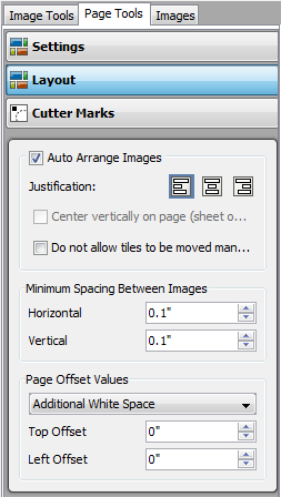| Layout | |
|---|---|
|
The Layout option in the Page Tools tab allows you to control how images are placed on your media. This tool helps you improve your workflow and save media.
You can set any of the following options: [Auto Arrange Images] option automatically organizes images to conserve media. This feature does not rotate images, and it organizes images based on rows. You can manually place images by clicking and dragging them to conserve even more media. You can also use the following options to arrange your images.
[Minimum Spacing Between Images] option controls the distance between each image on your media. You can set vertical and horizontal settings using the up-down arrows. Your settings will be applied to all of your images.
[Page Offset Values] allows you to insert extra white space along the outside edge of your media. Select [Additional White Space] or [Distance from Page Edge] from the drop-down menu, and set the space value for [Top Offset] and [Left Offset]. |
Figure 1 |